📜 Azure Active Directory integration
📜 Deprecation warning: A newer version of this integration is available. Azure Active Directory is now Microsoft Entra ID. If you’re setting up this integration for the first time, go to Entra ID integration to get started.
Availability
✅ General availability. The Azure Active Directory connector is available to all ConductorOne users.
Capabilities
Sync user identities from Azure AD to ConductorOne
Resources supported:
- Groups
- User roles
- Application roles
Provisioning supported:
- Application assignment
- Group membership
- Role assignment
Add a new Azure AD connector
This task requires either the Connector Administrator or Super Administrator role in ConductorOne.
In ConductorOne, open Admin and click Connectors
Search for Azure AD and click Add.
Choose whether to add the new Azure AD connector as a data source to an existing application (and select the app of your choice) or to create a new application.
Set the owner for this connector. You can manage the connector yourself, or choose someone else from the list of ConductorOne users. Setting multiple owners is allowed.
A Azure AD connector owner must have the following permissions:
- Connector Administrator or Super Administrator role in ConductorOne
- Global Administrator in Azure AD
- Click Next.
Next steps
If you are the integration owner, proceed to Integrate your Azure AD instance for instructions on integrating Azure AD with ConductorOne.
If someone else is the integration owner, ConductorOne will notify them by email that their help is needed to complete the setup process.
Integrate your Azure AD instance
A user with the Connector Administrator or Super Administrator role in ConductorOne and the Global Administrator permission in Azure AD must perform this task.
Step 1: Log in with OAuth
In ConductorOne, navigate to the Azure AD connector by either:
Clicking the Set up connector link in the email you received about configuring the connector.
Navigate to Admin > Connectors > Azure Active Directory (if there is more than one Azure Active Directory listed, click the one with your name listed as owner and the status Not connected).
Click Login with OAuth.
Log in and authorize ConductorOne with your Azure AD instance.
In order for the integration to work properly, you must consent to all permissions:
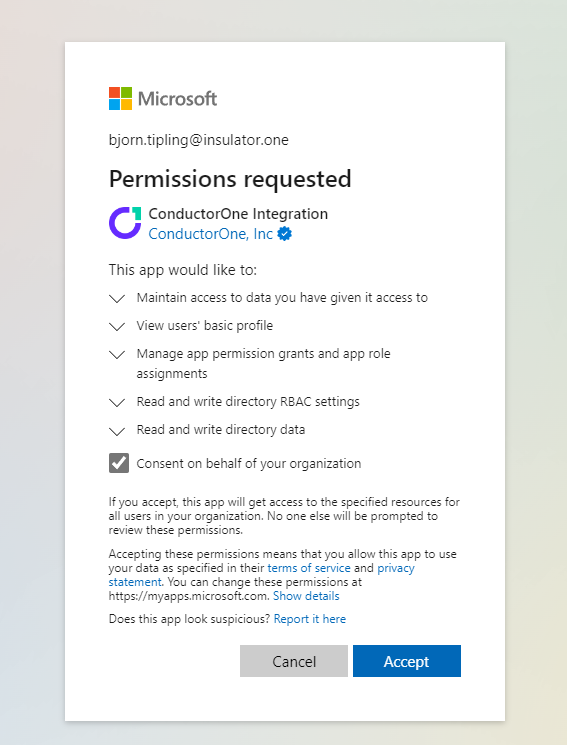
Step 2: Grant permissions to the ConductorOne app
In the Azure AD control panel, go to Enterprise Applications.
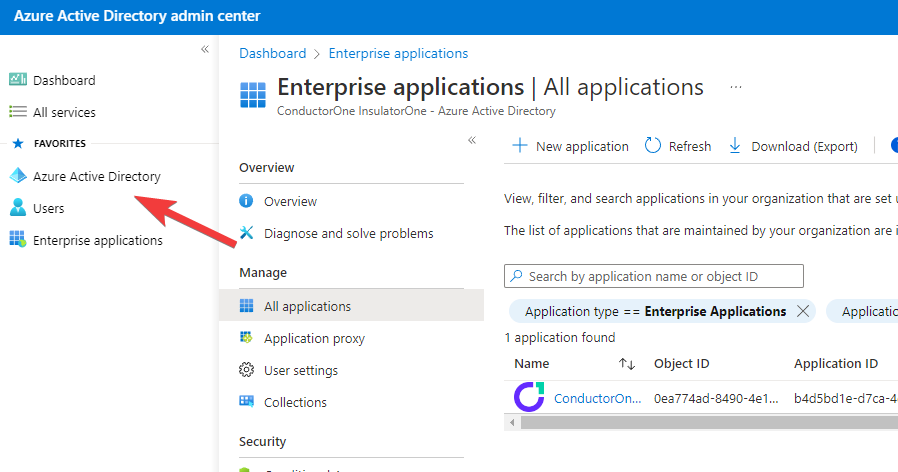
Click the ConductorOne Integration app (not to be confused with the ConductorOne SSO app, which is used to log into ConductorOne, not to synchronize your data).
If the ConductorOne Integration app doesn’t appear in the list of apps right away, wait a minute and click Refresh.
On the ConductorOne Integration page, click Permissions on the left side.
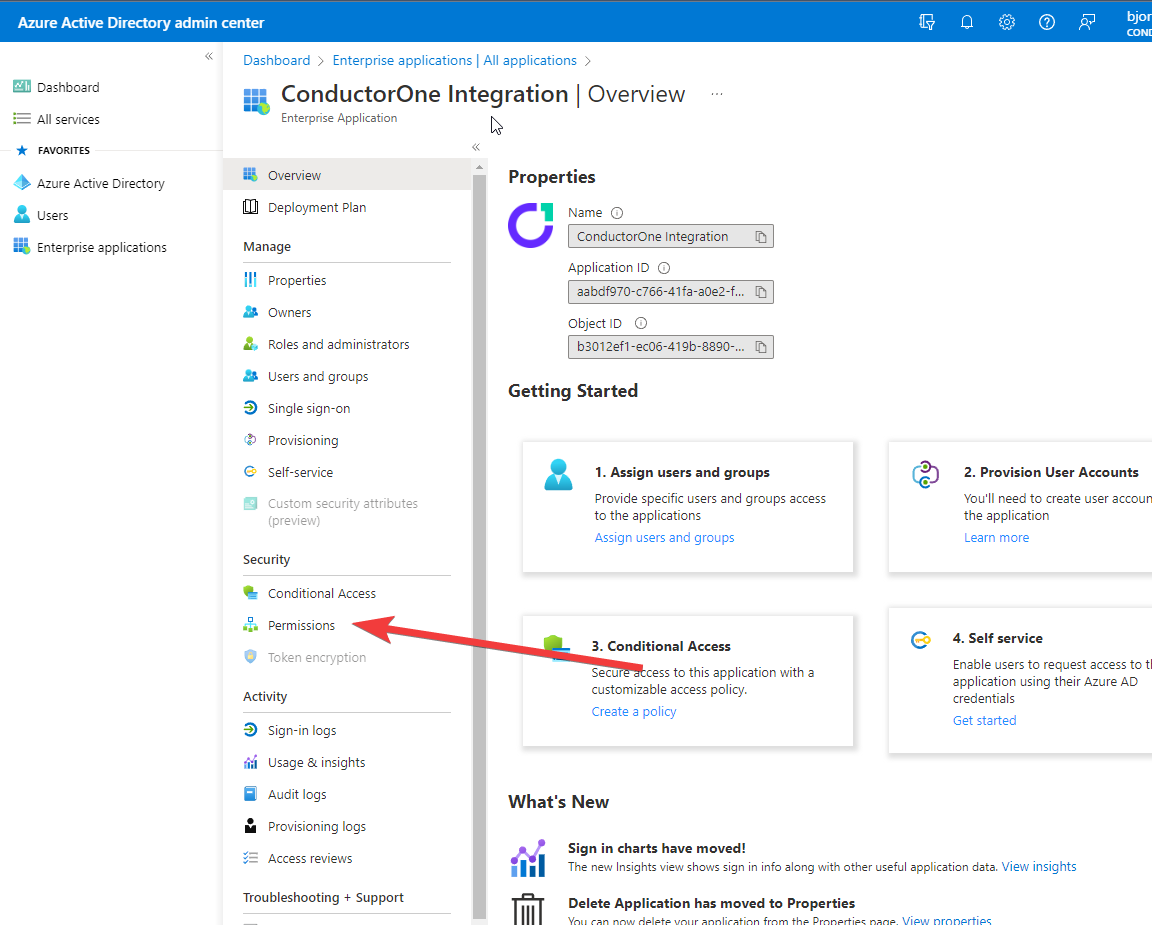
Click Grant admin consent for … on the ConductorOne Integration app permissions page.
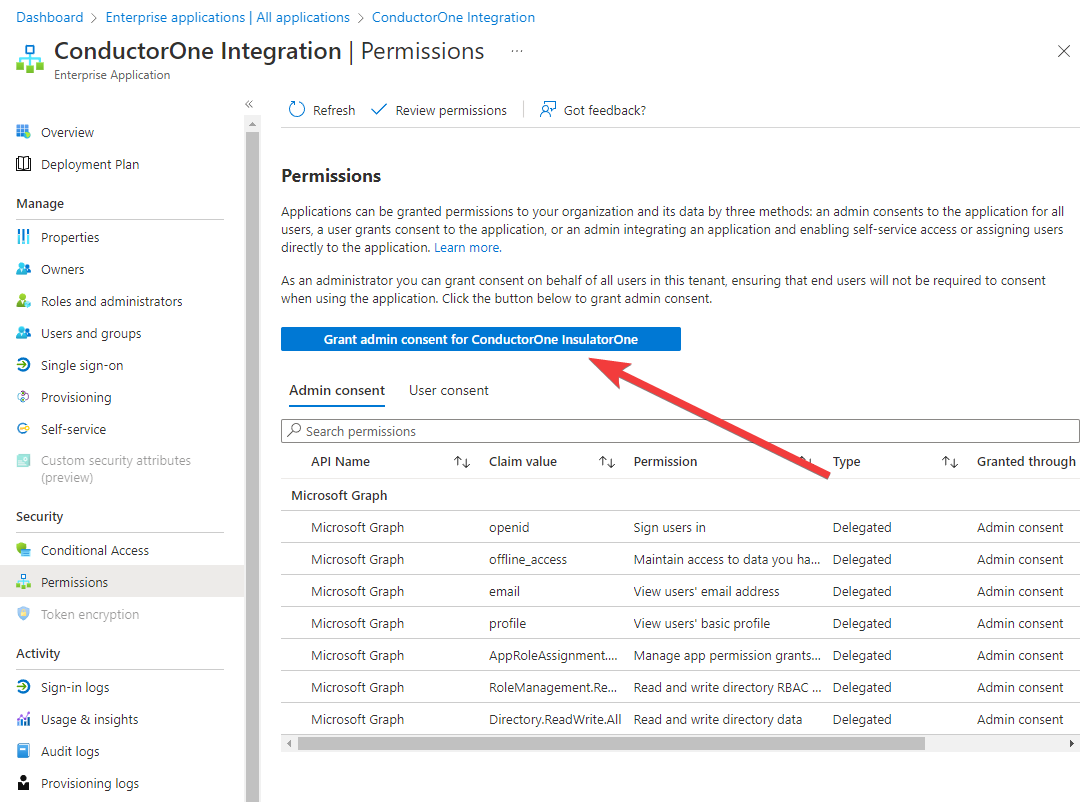
Step 3: Complete integration
Return to the Azure AD integration in ConductorOne by clicking the Azure Active Directory tile on the Integrations page.
Click the Azure Active Directory connector link that shows today’s date in the Connected on column.
Click Login with OAuth a second time to complete the process and authorize ConductorOne to obtain an access token with the permissions you’ve just granted.
That’s it! Your Azure Active Directory connector is now pulling access data into ConductorOne.
What’s next?
If Azure Active Directory is your company’s identity provider (meaning that it is used to SSO into other software), the integration sync will automatically create applications in ConductorOne for all of your SCIMed software. Before you move on, review the Create applications page for important information about how to set up integrations with the SCIMed apps.
Configure the Azure Active Directory integration using Terraform
As an alternative to the integration process described above, you can use Terraform to configure the integration between Azure Active Directory and ConductorOne.
See the ConductorOne Azure Active Directory integration resource page in the ConductorOne Terraform registry for example usage and the full list of required and optional parameters.