Interact with ConductorOne via Slack
What can I do with the ConductorOne Slack app?
Use the ConductorOne Slack app to interact directly with ConductorOne without leaving Slack. Once the ConductorOne Slack app is installed for your workspace, you and your colleagues can:
Request access from anywhere in Slack using the
/c1 requestcommand: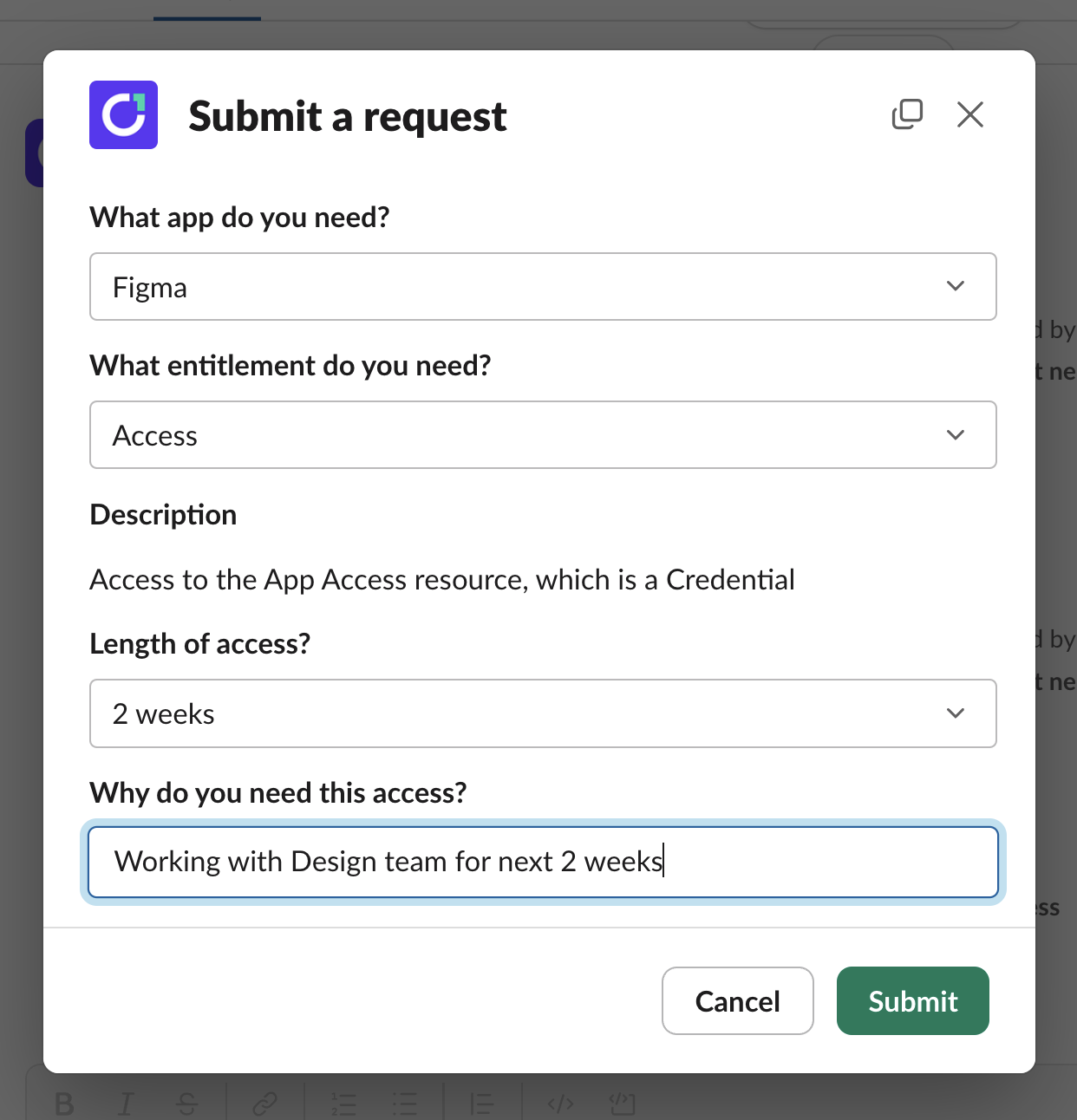
Track the progress of your open access requests:
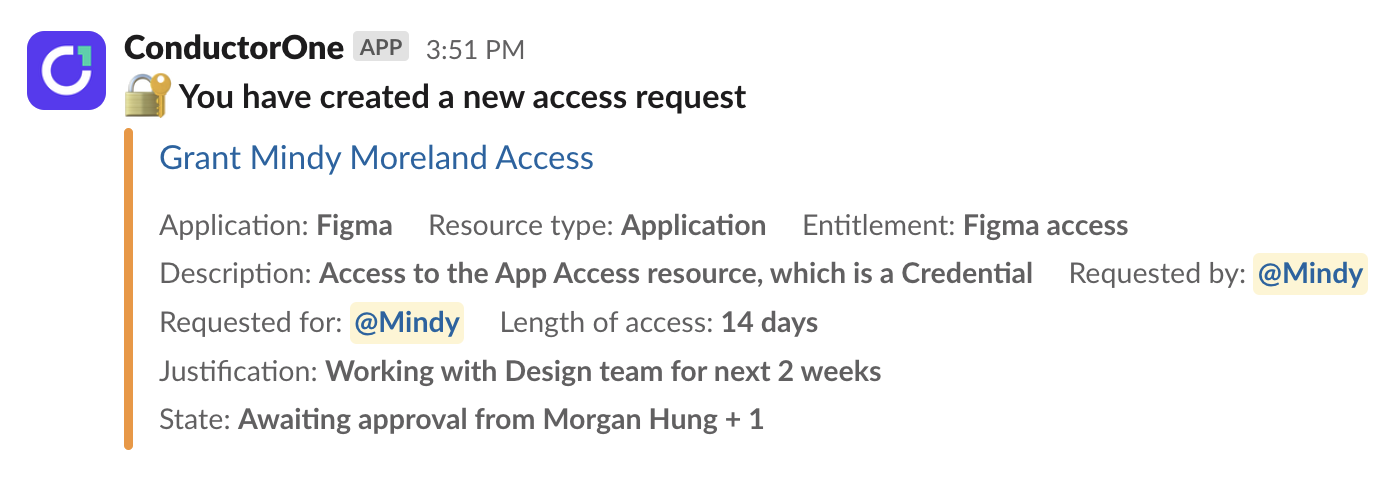
Get notified when your review is needed on a colleague’s access request, and approve or deny the request without leaving Slack:
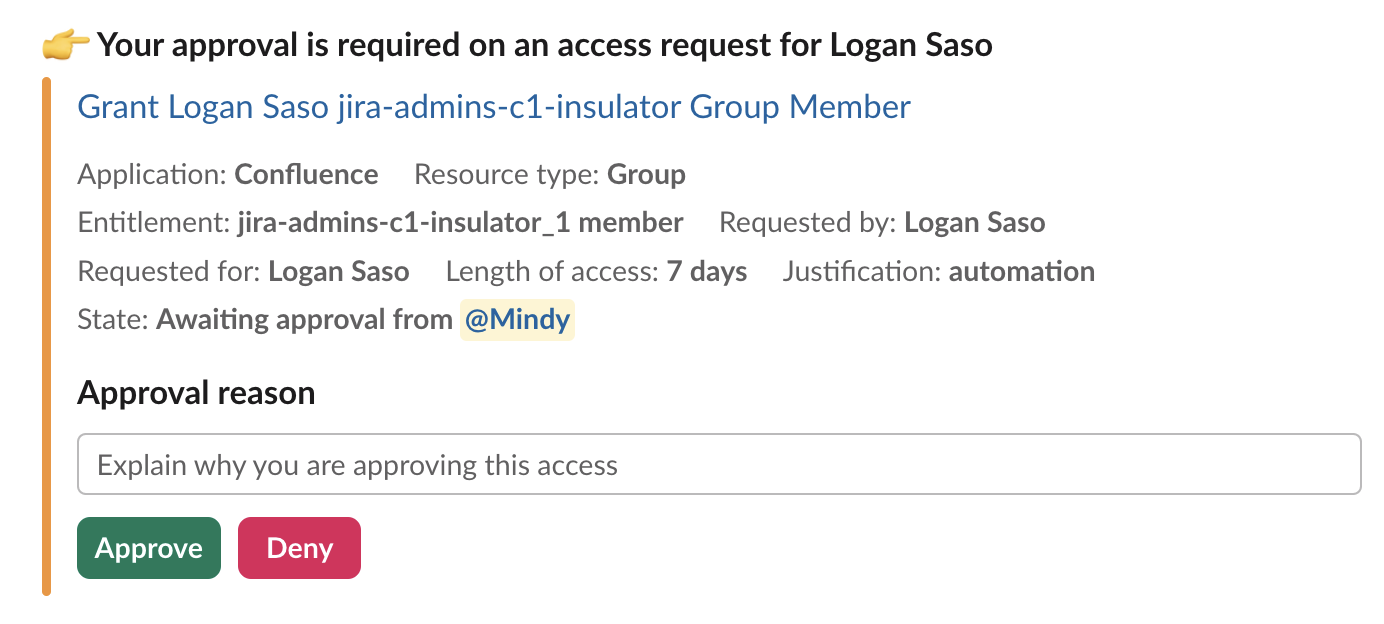
Get notified when you have a manual provisioning or deprovisioning assignment, and mark it complete without leaving Slack:
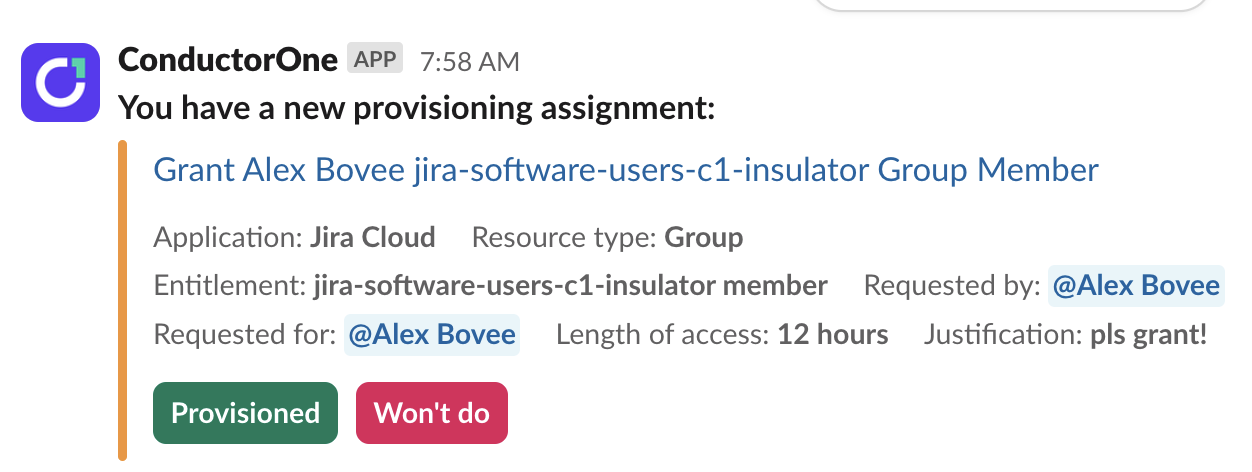
Get notified when there are access review tasks assigned to you as part of an access review campaign:
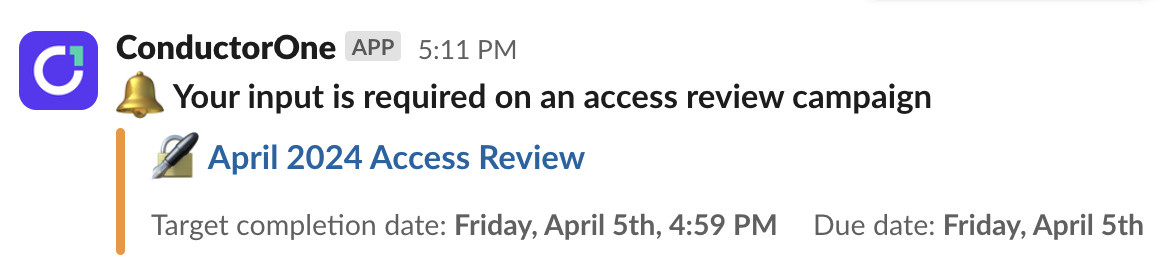
Install the ConductorOne Slack app for your organization
Approve the ConductorOne app for use in your organization’s Slack workspace.
In ConductorOne, navigate to Admin > Settings > Notifications.
In the Slack section of the page, click Connect.
Click Add to Slack and select a channel where the ConductorOne app can post messages (??)
Click Allow.
That’s it! You’ll be directed back to the ConductorOne Settings page, where you’ll see that your Slack workspace is now connected.
Add the ConductorOne Slack app to an individual workstation
In Slack, navigate to the Apps section of the navigation bar.
Click Add apps and search for ConductorOne.
Click the ConductorOne app and follow the prompts to add it to your Slack workspace.
That’s it! You can now interact with ConductorOne directly from Slack.
Using the ConductorOne Slack app
Once the ConductorOne Slack app is set up, you can use it to interact with ConductorOne directly from Slack.
Type /c1 request from any Slack channel to bring up the Request access form. Go to Request new access using Slack to learn more ang get started.
On the app’s Home tab, you’ll find:
The Request access form. Go to Request new access using Slack to learn more ang get started.
The current status of any access requests you’ve created.
A list of all access requests waiting for your review.
A list of all access review campaigns that include tasks that are waiting for your review.
A list of your access that is set to expire soon.
On the app’s Messages tab, you’ll receive notifications from ConductorOne about:
Updates to the state of access requests you’ve created.
New access requests that need your attention as an approver.
New provisioning and deprovisioning tasks assigned to you.
New access review campaigns and related tasks that need your attention.
Reminders to complete the tasks assigned to you and their due dates.