Review access grant requests
Complete a request task
Request tasks are assigned to you when a colleague asks for new access and your review of the request is needed. Reviewers are assigned based on the request policy governing the requested app or resource.
Step 1: Receive a notification and go to the task
ConductorOne sends you notifications by email and Slack (if enabled) whenever a task is assigned to you. Make sure that notification emails can reach your inbox by adding no-reply@conductorone.com to your email contacts list.
Go to Interact with ConductorOne via Slack for instructions on setting up our Slack app.
Log into ConductorOne by clicking the link in your email or Slack notification.
If the link in your notification does not direct you to the task list automatically, locate it by clicking on Requests in the Assignments section of the navigation panel. The badges next to each of these menu items show the number of tasks of each type currently awaiting your attention.
Step 2: Review the task and take action
Each line in the table is a task assigned to you. For each task, complete the appropriate steps:
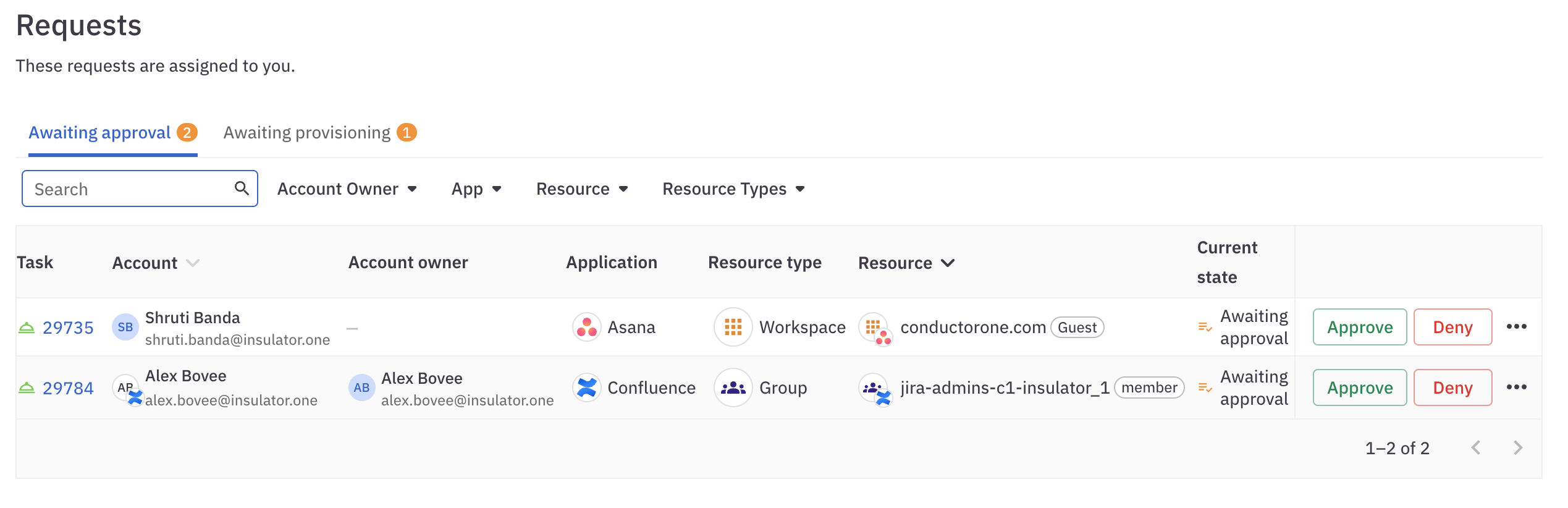
Review the request
- Look at the account and the resource. Is this access needed for the user’s work and appropriate to the user’s role in the company?
Learn more about the request
If you need more information about the request, click the task number to open the details view, where you’ll find additional information to help you make your decision.
View insights from ConductorOne Access Copilot to help make your decision.
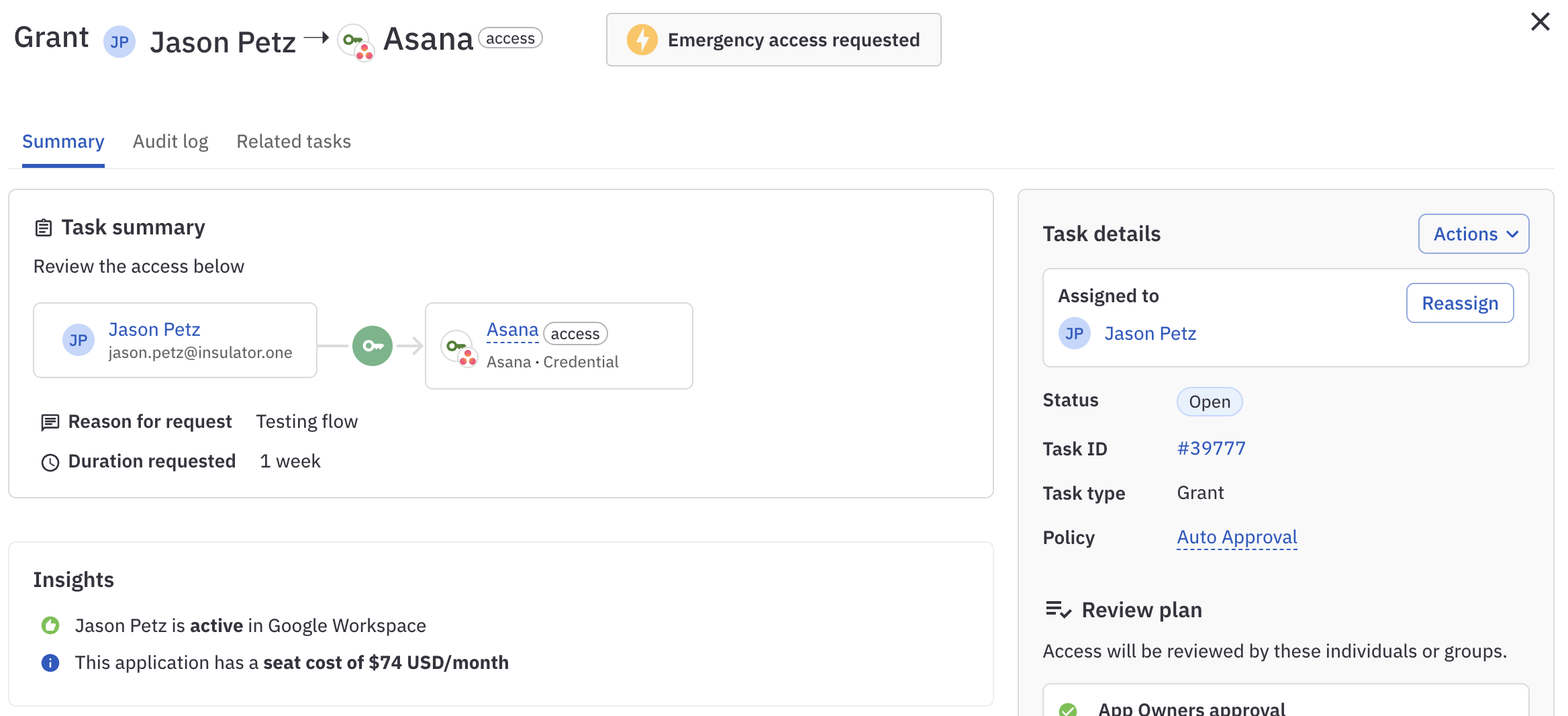
Provide your decision
If you agree that the access should be granted, click Approve.
If you don’t think this access should be granted, click Deny.
If you’re a reviewer for emergency access requests: Go to Enable emergency access requests to learn more about how and when these special requests are created and how they’re designated in the ConductorOne app.
Step 3: Repeat the process
Repeat these steps to review and take action on each request task assigned to you.
To take the same action on multiple tasks at once, select each task by clicking its checkbox, then select the action from the menu at the bottom left. You’ll be prompted to add a comment about your action, which is posted on each impacted task.
Click Completed tasks to see everything you’ve finished so far.