Browse your app catalog
Browse access overview
Your company uses ConductorOne to manage software access requests.
On the Browse access page you’ll find a personalized app catalog containing all the apps and resources available for you to request. You can see what access has been granted to you, and request new access.
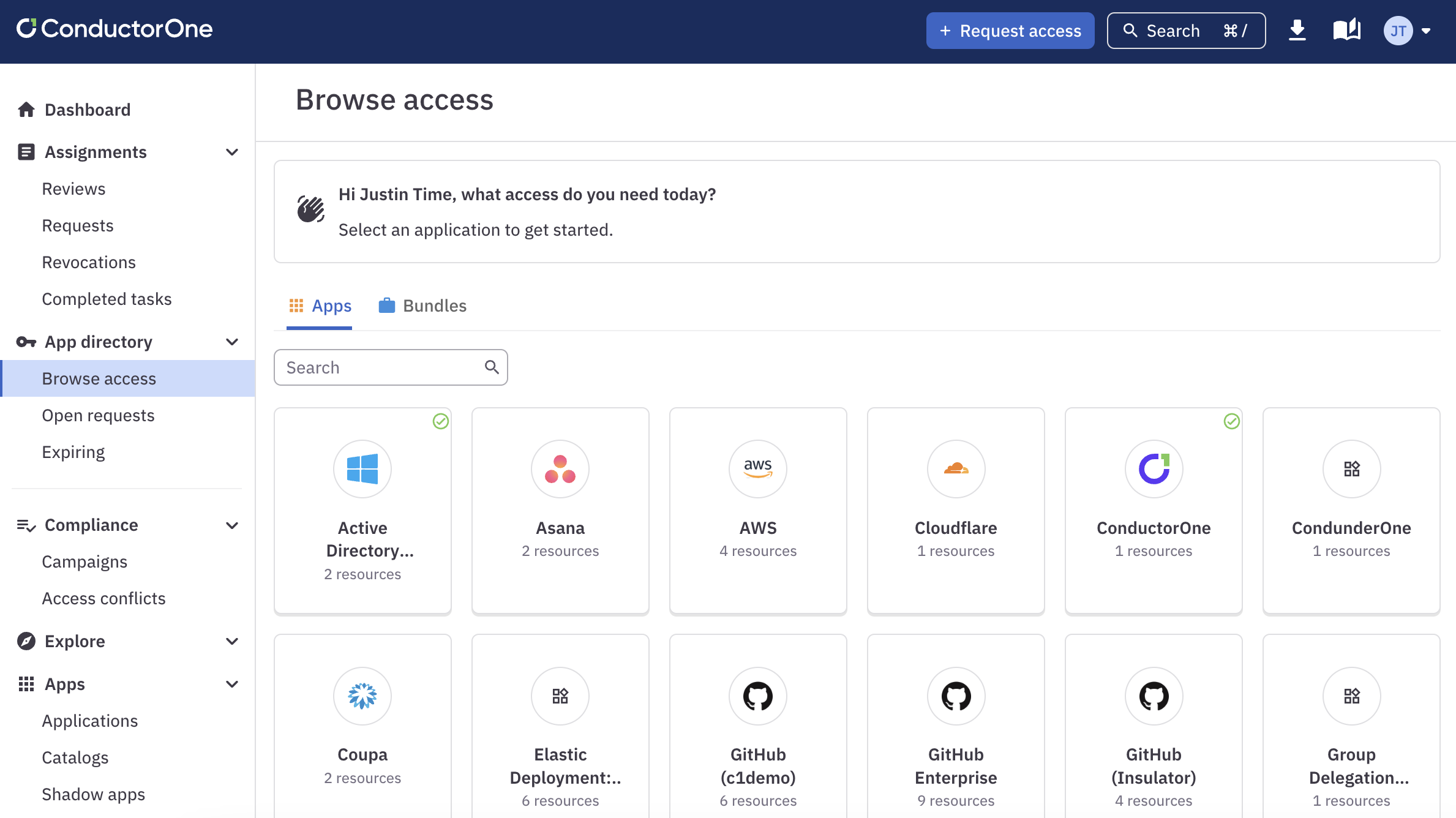
Why don’t I see all the apps my company uses? For both simplicity and security, the list of apps you can request is limited. If you’re in the Accounting department, you probably don’t need access to the tools the Product Design team uses, or vice versa.
Apps and bundles
The ConductorOne admins at your company set up groups of apps (these are called catalogs). Some catalogs are visible to everyone, but others are just for certain departments or job types. The catalogs you have access to determine which apps you can see and ask for on the Apps tab.
The admins also have the option to let you ask for all the apps in a catalog in a single request. This is called a bundle. Any bundles available to you are shown on the Bundles tab.
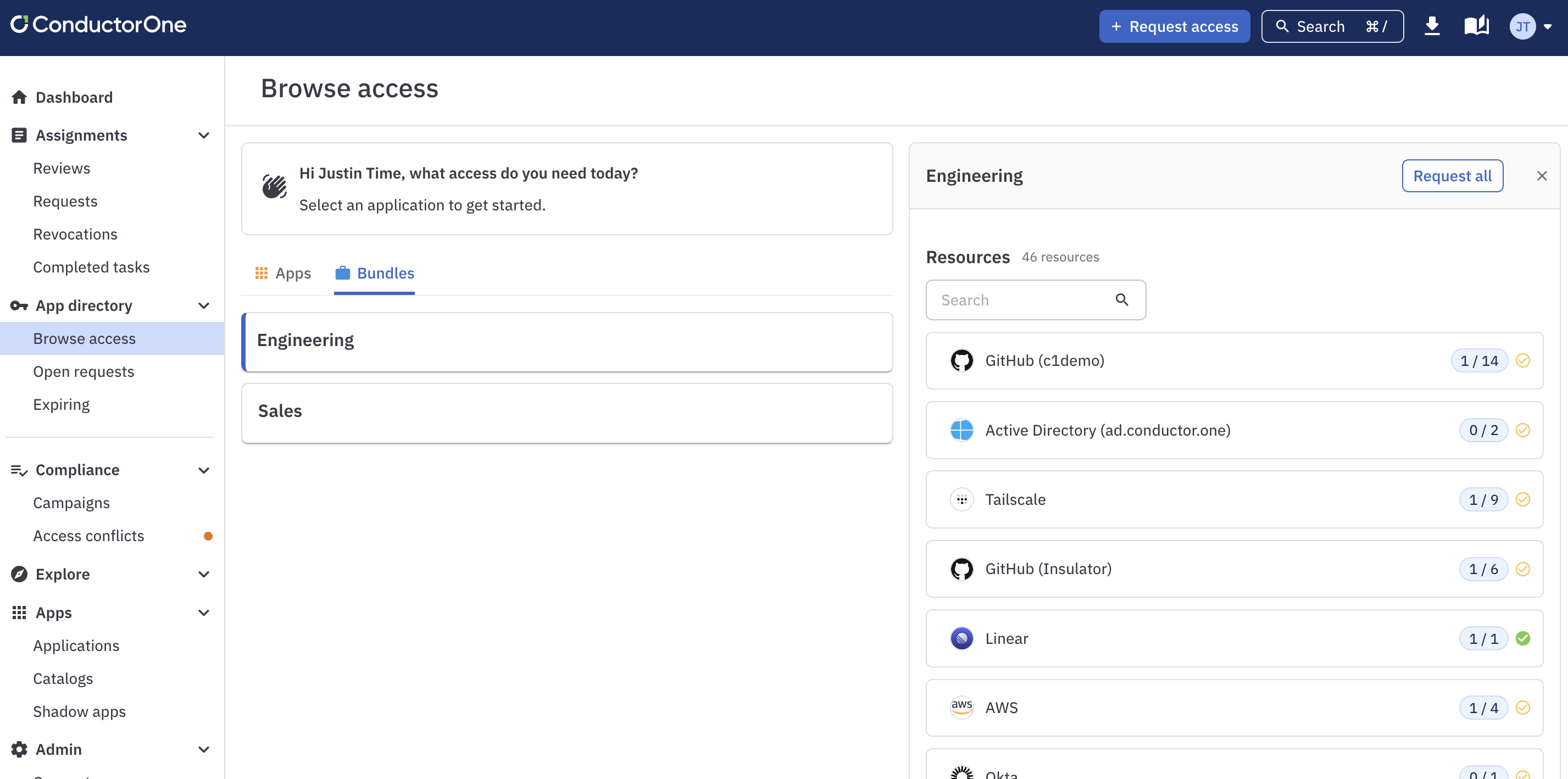
Click Request all to request all access in the bundle that you don’t yet have access to. If you only need some of the contents of the bundle, you can click into each app and request entitlements separately.
Current access
A green checkmark on an app’s tile indicates that you have access to that app.
When you click on an app, a green checkmark on a resource indicates that you have access to that resource.
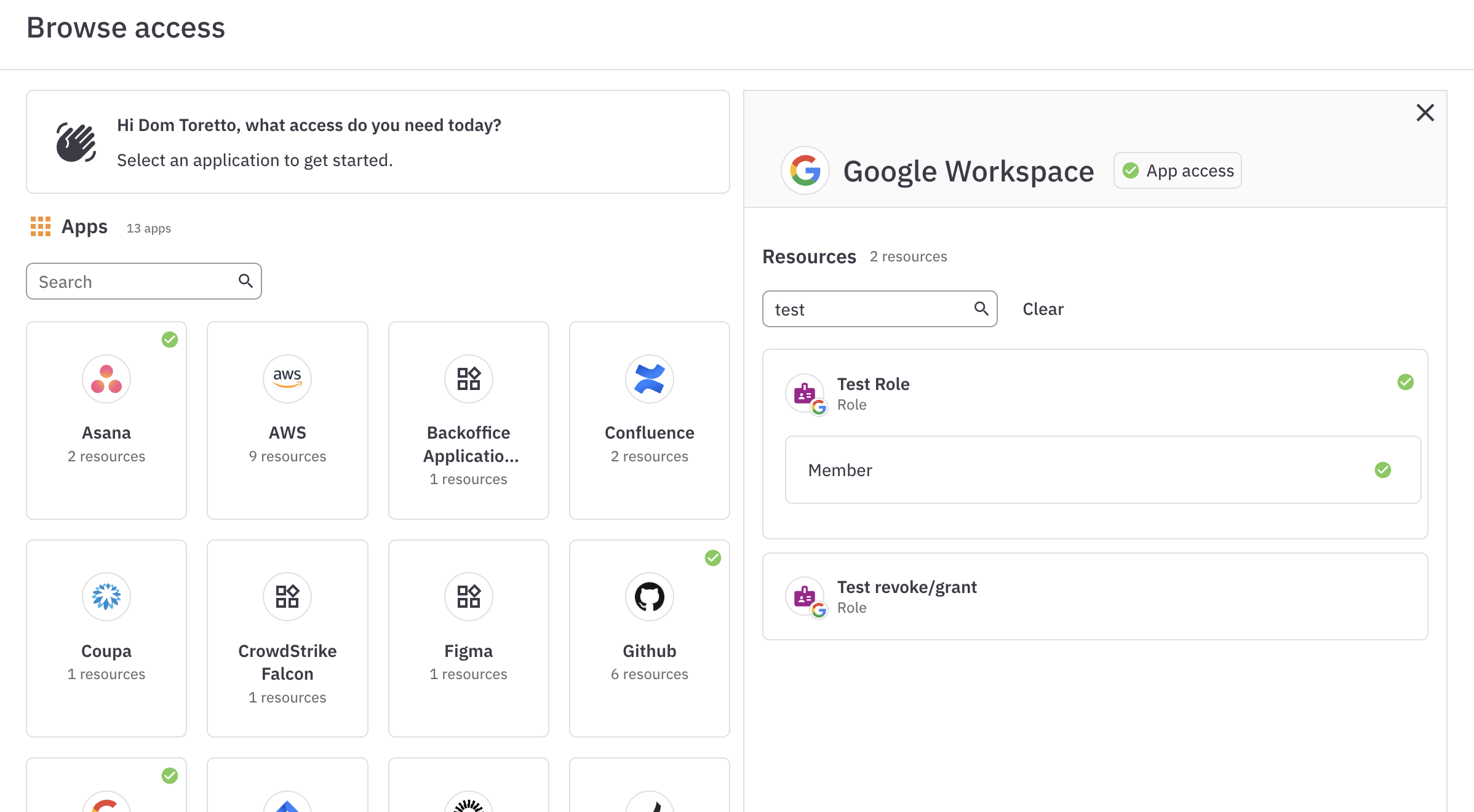
In the screenshot above, the user has access to the Google Workspace app, and is a member of the Test role.
Request access
You can request access to the apps and resources shown on the Browse access page by clicking the Request button.
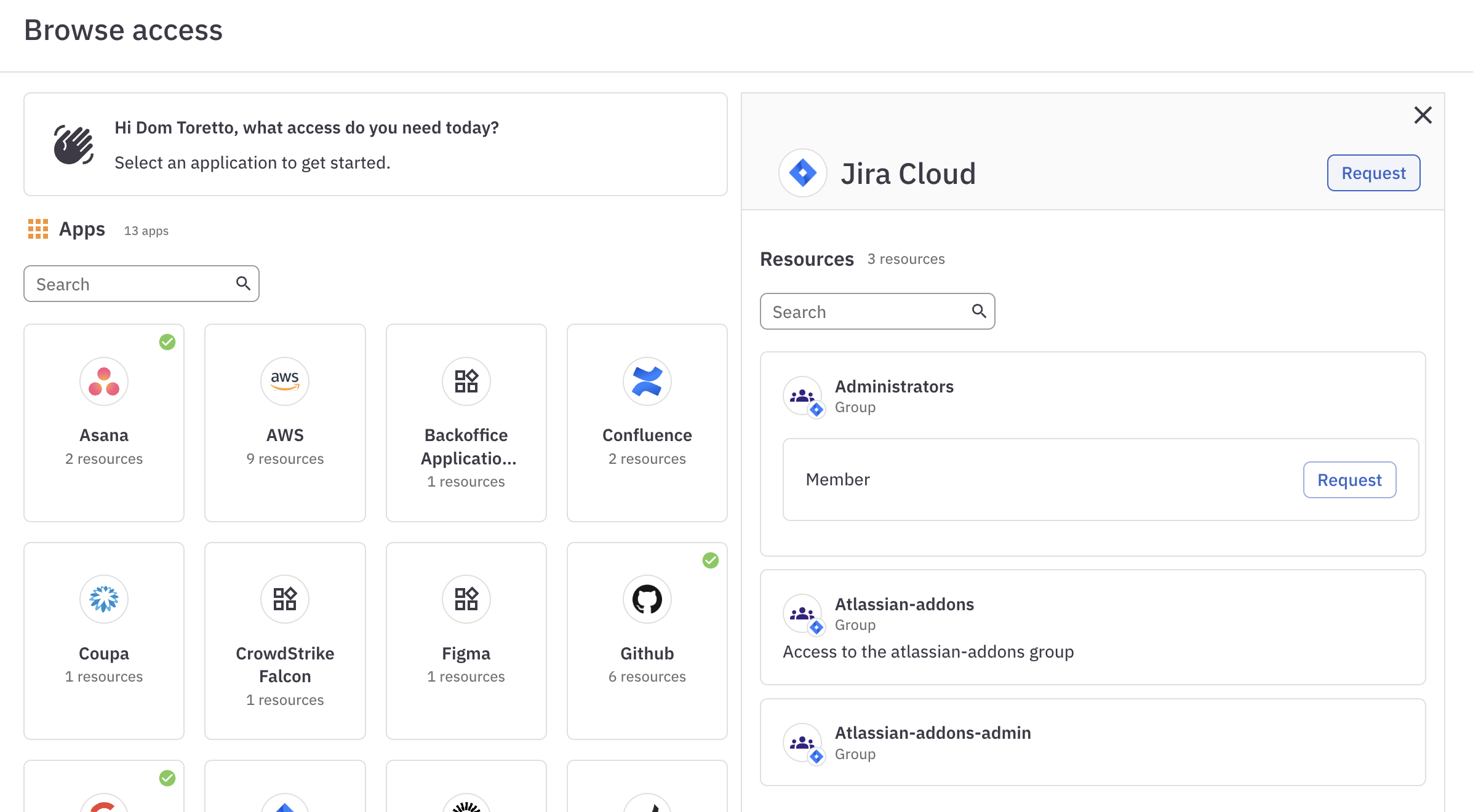
In the screenshot above, the user does not have access to Jira Cloud or any Jira Cloud resources, so the Request button is shown next to the app’s name and also next to each resource the user can request.
Click Request and fill out the request form to create an access request task, which will follow the access request approval process specified for that app or resource.
If the Emergency access toggle is present on the request form: The access you’re requesting is available for emergency access requests. If you’re requesting this access to address an emergency (as defined by your company’s critical incident or emergency procedures), enable the Emergency access toggle.
After you submit your request, the Request button changes to a View request link. Click the link to see the request task’s progress.
Pending requests
While a request for a specific resource is pending, an hourglass is shown next to the requested resource. Click on the resource to access the View request link, which takes you to the request task.
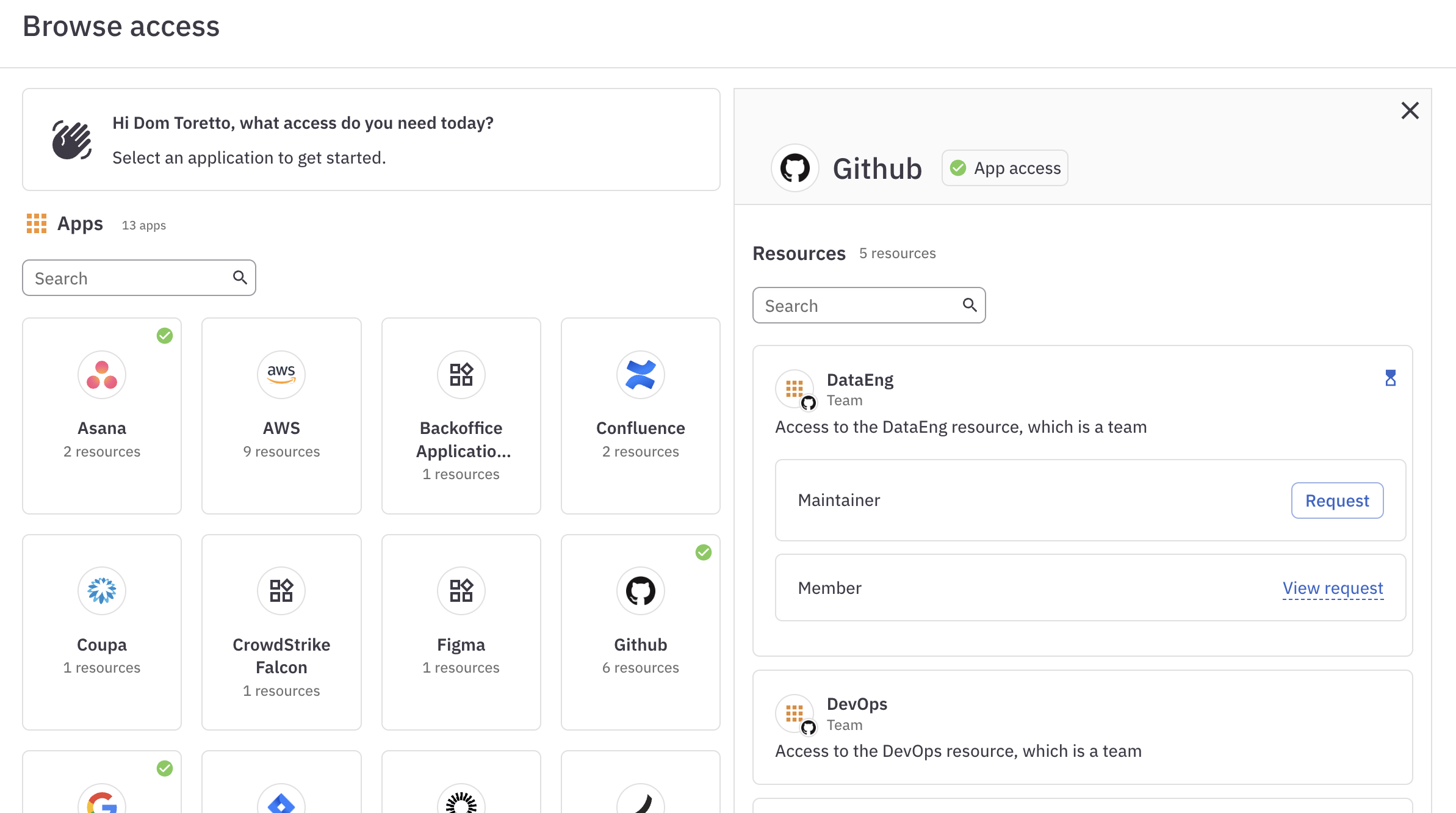
ConductorOne will send you an email when your request is approved or rejected, and another when the new access is granted.